Contest is over, you made a lot of nice QSOs which are exported in ADIF file. New QSOs should be imported to your station log, checked if you need QSL card and labels printed. How to do this in CQRLOG for Linux?
First, QSOs from ADIF file must be imported. Open QSO list window, click File menu, choose Import and ADIF. A dialog window appears where you can select the file to be imported.
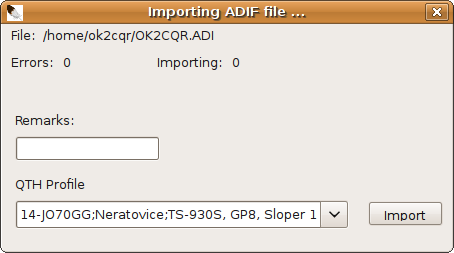
Importing ADIF file
You can choose QTH profile or enter some notes (contest name, etc.) before import which starts after you click the Import button.
Now, new QSOs are in the log and we have to figure out stations which should be confirmed with a QSL card. We can check it by hand but it takes long time if you have more QSOs. CQRLOG can handle it much faster. You need only one thing - filter out the contest QSOs from the entire log. In QSO list window go to Filter menu and choose Create. A window with filter setting appears. You know the date when contest starts and ends so fill it into Date from and Date to fields.
Of course, you can be more specific and enter a mode or band. Activate filter by clicking the OK button. In QSO list window you can see only QSOs which are meet the filter criteria. Now is necessary to find out QSL managers for all calls. Again, you can do it by hand but CQRLOG handles it, too. CQRLOG can get QSL manager information from QRZ.COM or internal database maintained by Martin, OK1RR.
Put cursor to the first QSO. If you choose to get the QSL information from QRZ.COM website, in QSO list window go to Callbook menu and click Database update. Updating QSOs from Internet may take some time. After download information about a call CQRLOG waits for 1 second before another request is sent. This procedure can be terminated any time by clicking the Cancel button. The actual position (progress) is stored into config file and next time you can start from that point. Database update download from QRZ.COM provides also name, QTH, county, state and grid square. Updating from QRZ.COM has one disadvantage because everyone can put into QSL VIA column whatever he wants. Sometimes this field doesn't include QSL manger information but notes like via buro, via LoTW etc. CQRLOG has a filtering option (must be enabled in Preferences) to prevent this but after database update, all QSOs should be checked and bogus notes will be remove from QSL VIA field.
If you decide to use internal QSL managers database, you won't have a problem with junk notes in the QSL VIA field but you won't have name, qth, state, county and grid fields filled. You can find this option in QSL -> Auto add QSL managers.
The QSL managers are added, so now we can mark QSL for stations we needed. Click to QSL menu and select Auto mark QSL. Another window will appear:
There are two ways how to automatically mark the "QSL sent" column. The first one is according to QSO (Fig.1). You can mark first QSO, first band QSO or first band/mode QSO with that station. If you click the combo box you can choose DXCC (Fig. 2). Auto mark QSL will now follow the DXCC statistics. I advise to use marking according to QSO. This way also will mark new countries, new band countries etc. CQRLOG marks QSL sent as SB. You can start marking by clicking to Apply. After it finish click the Close button and refresh data in the menu Data -> Refresh data.
The QSL labels cannot be printed directly from CQRLOG but a dedicated program - gLabels - http://glabels.sourceforge.net should be used. This program should be in your repository or try Google, there is big chance that you find a package for you distribution. gLabels needs data in CSV format. CQRLOG has a special option to provide CSV. Click the QSL -> Export for label printing and following window appears:
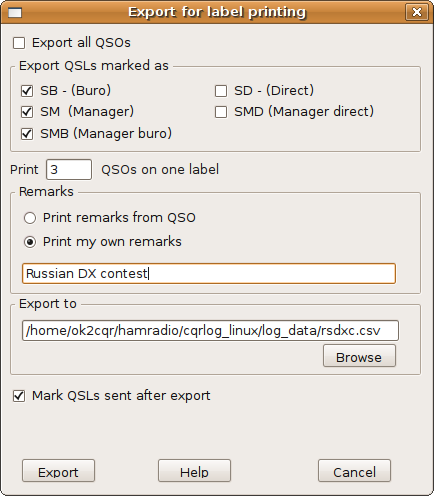
Choose here the QSOs to be exported. I advise to check only SB, SM, SMB as you can see on the screenshot above. Next, another very important option is how many QSOs print onto a label. This depends on label type/size and your graphical design of label. You can also export note stored with QSO or a global note for all labels. The first option is not the best for QSLs from contest so we choose Print my own remarks and put the contest name into this field. Now, the last step is to select a file for export by clicking the Browse button.
Last option is Mark QSLs sent after export. If you are trying the export for the first time I strongly recommend to leave this option unchecked. You can try to export file and check if it is complete and has the right format. When you are sure check Mark QSLs sent after export and export QSO again by pressing Export button. All QSO will be marked as QSL sent (B, MB etc.).
QSOs are exported, now a label layout should be designed.
gLabels includes a lot of predefined sheets with labels but most important is, that you can create a custom sheet. To perform this, click File -> Template designer. Very nice guide appears where you can set label size, margins, number of labels on the sheet etc.
Of course, you can save your own settings and use it next time. I've created my own template which looks like this:
The label design can be freely changed. Data from the CQRLOG's CSV file should be inserted with ${X} symbol, where X is a field number corresponding to the CSV structure (described in CQRLOG help).
Now, your basic layout is finished and you should test it before making a lot of other design changes. Go to Objects -> Merge properties. This window will appear:
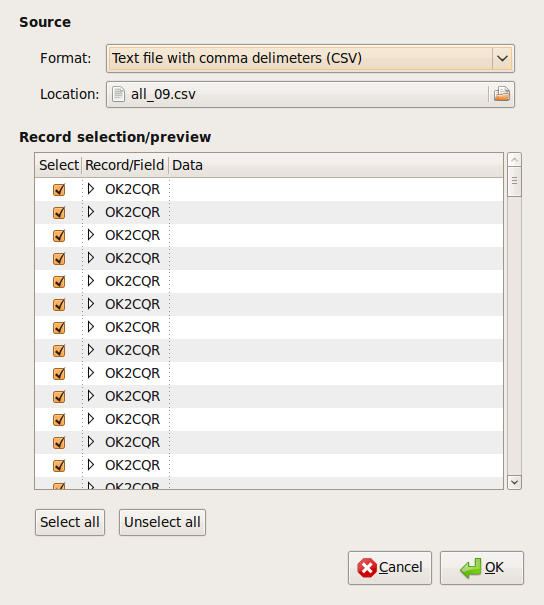
First choose a file to be imported. Now you will see the first record of the imported file. Click OK.
That's all! Preview of the label sheet is easy. Click Print and then click Print Preview. You should see something like this:
If you are comfortable with your design, you can print whole sheet by clicking Print.
Printing of a fully featured QSL card is also possible. Just create label of the same size as your QSL card and print directly to it. It's easy.
I think gLabels can replace the program BV, which is very popular among Windows users.

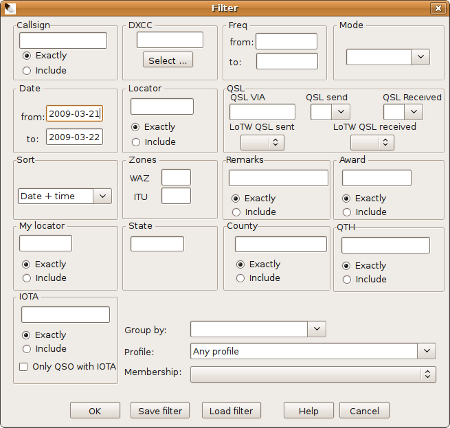
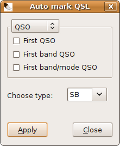
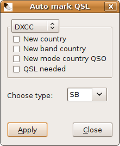
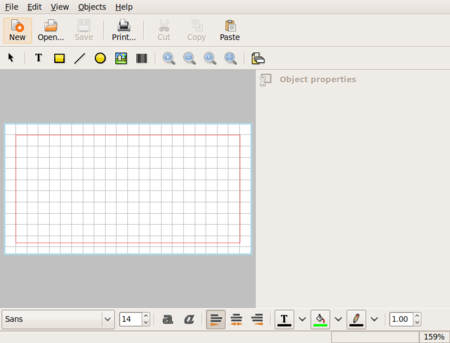
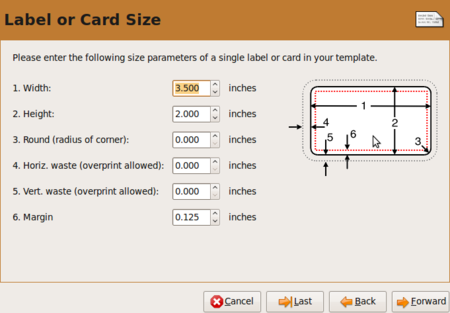
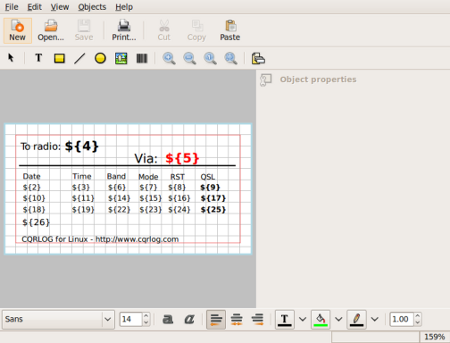
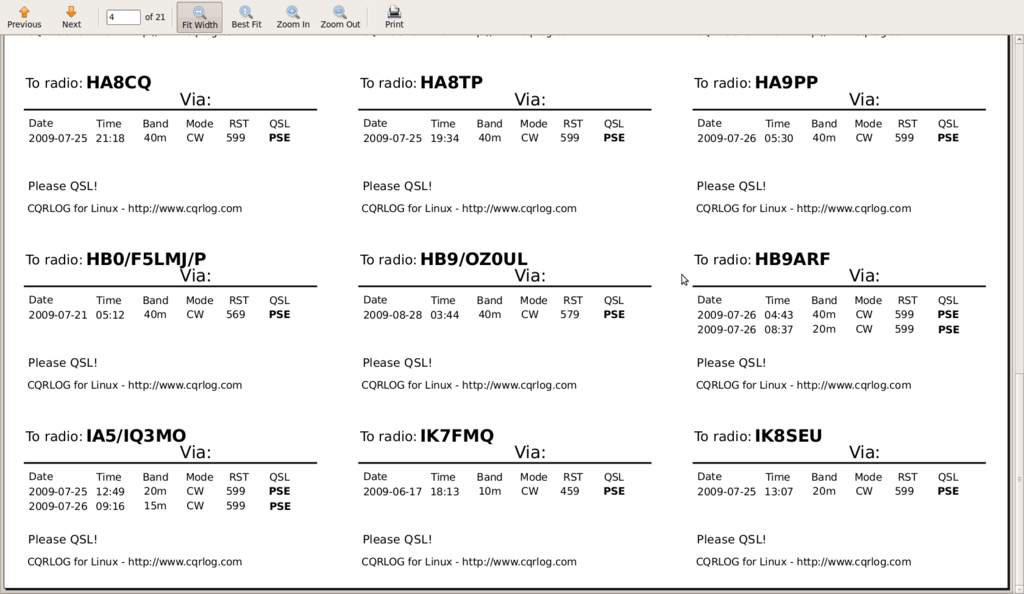
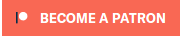


Comments
I think that CQRLog combined
Submitted by G8FXM on
I think that CQRLog combined with GLabels is the most powerful combination available. I have used BV in the past but this is far easier to use. The only thing I'd like to change is the option of outputing "freq" instead of "Band" and to be able to either choose the date format or have CQRLog adopt the PC local settings. Other than that, congratulations for an excellent logging AND QSL management program. With the aid of the VERY powerful SQL console, I've finally managed to organise my logs imported from other programs, clean them up and sort out my QSL's.